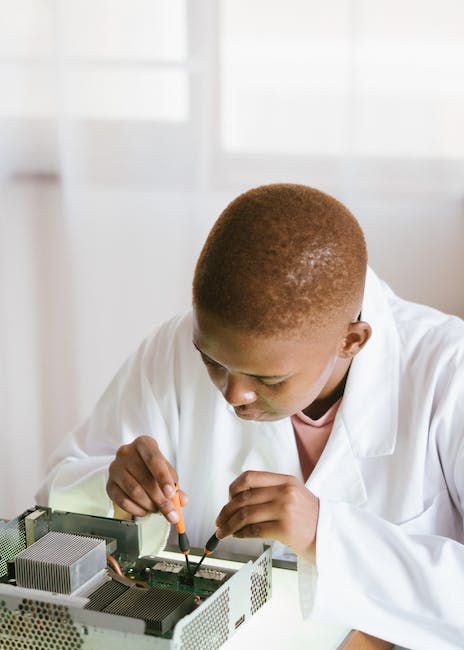Introduction
Jira is a powerful project management tool that can help you manage projects, track progress, and collaborate with your team. It is a great tool for managing tasks, tracking progress, and keeping everyone on the same page. In this guide, we will discuss how to use Jira for project management, including setting up projects, creating tasks, tracking progress, and more. With Jira, you can easily manage projects, track progress, and collaborate with your team.
How to Set Up Jira for Project Management
Jira is a powerful project management tool that can help teams stay organized and on track. Setting up Jira for your project management needs is a straightforward process that can be completed in a few simple steps.
First, create a Jira account. You can do this by visiting the Jira website and clicking the “Sign Up” button. You will need to provide your name, email address, and a password. Once your account is created, you can log in and begin setting up your project.
Next, create a project. You can do this by clicking the “Create Project” button in the top right corner of the Jira dashboard. You will need to provide a project name, description, and type. You can also choose to add a project template if you wish.
Once your project is created, you can begin adding tasks. To do this, click the “Create Issue” button in the top right corner of the project page. You will need to provide a summary, description, and assignee for each task. You can also add labels, attachments, and comments to each task.
Finally, you can set up notifications for your project. To do this, click the “Notifications” button in the top right corner of the project page. You can choose to receive notifications when tasks are created, updated, or completed. You can also choose to receive notifications when comments are added to tasks.
By following these steps, you can quickly and easily set up Jira for your project management needs. With Jira, you can keep your team organized and on track, ensuring that your projects are completed on time and within budget.
Best Practices for Using Jira for Project Management
1. Establish Clear Goals and Objectives: Before beginning any project, it is important to establish clear goals and objectives. This will help ensure that everyone involved in the project is on the same page and working towards the same end result.
2. Create a Detailed Project Plan: Once the goals and objectives have been established, it is important to create a detailed project plan. This plan should include tasks, deadlines, and resources needed to complete the project.
3. Utilize Jira’s Issue Tracking System: Jira’s issue tracking system is a great way to keep track of tasks, assign tasks to team members, and monitor progress. This system can also be used to identify any potential issues or risks that may arise during the project.
4. Utilize Jira’s Reporting Features: Jira’s reporting features are a great way to keep track of progress and identify any areas that may need improvement. Reports can be generated to track project progress, resource utilization, and budget.
5. Communicate Regularly: Regular communication is essential for successful project management. Utilize Jira’s communication tools to ensure that everyone involved in the project is kept up to date on progress and any changes that may occur.
6. Monitor Progress: It is important to monitor progress throughout the project to ensure that tasks are being completed on time and that the project is on track. Jira’s reporting features can be used to track progress and identify any areas that may need improvement.
7. Celebrate Success: Celebrating success is an important part of project management. Utilize Jira’s communication tools to recognize team members for their hard work and accomplishments. This will help to motivate team members and ensure that everyone is working towards the same goal.
Tips for Optimizing Jira for Project Management
1. Establish Clear Project Objectives: Establishing clear project objectives is essential for successful project management in Jira. Make sure that all stakeholders are aware of the project goals and objectives and that they are documented in Jira.
2. Utilize Jira’s Project Management Tools: Jira offers a variety of project management tools that can help you manage your projects more efficiently. Take advantage of these tools to create tasks, assign tasks to team members, track progress, and monitor deadlines.
3. Create a Project Roadmap: A project roadmap is a great way to visualize the progress of your project. Use Jira’s project roadmap feature to create a timeline of tasks and milestones that need to be completed.
4. Utilize Templates: Jira offers a variety of templates that can help you quickly create tasks and projects. Utilize these templates to save time and ensure that all tasks are created in a consistent manner.
5. Automate Tasks: Automating tasks can help you save time and ensure that tasks are completed on time. Use Jira’s automation features to automate repetitive tasks and ensure that tasks are completed in a timely manner.
6. Monitor Progress: Monitoring progress is essential for successful project management. Use Jira’s reporting features to track progress and ensure that tasks are completed on time.
7. Leverage Integrations: Jira offers a variety of integrations that can help you manage your projects more efficiently. Leverage these integrations to streamline processes and ensure that all stakeholders are on the same page.
How to Create Custom Reports in Jira for Project Management
Creating custom reports in Jira for project management can be a powerful tool for tracking progress and ensuring successful completion of projects. With Jira, users can create custom reports that provide detailed information about the progress of a project, including the status of tasks, the amount of time spent on tasks, and the resources used.
To create a custom report in Jira, users must first select the project they wish to report on. Once the project is selected, users can then choose the type of report they wish to generate. Jira offers a variety of report types, including sprint reports, issue reports, and time tracking reports. After selecting the report type, users can then customize the report by selecting the fields they wish to include in the report.
Once the report is customized, users can then generate the report. Jira will generate the report in a variety of formats, including HTML, CSV, and PDF. The report can then be shared with stakeholders or used to track progress.
Creating custom reports in Jira for project management can be a powerful tool for tracking progress and ensuring successful completion of projects. With Jira, users can create custom reports that provide detailed information about the progress of a project, allowing users to make informed decisions and ensure successful completion of projects.
How to Use Jira for Agile Project Management
Jira is a powerful tool for agile project management. It is designed to help teams plan, track, and manage their projects in an efficient and organized manner. With Jira, teams can easily create and manage tasks, track progress, and collaborate with stakeholders.
To get started with Jira, teams should first create a project. This can be done by selecting the “Create Project” option from the Jira dashboard. Teams should then provide a project name, description, and type. Once the project is created, teams can begin to add tasks and assign them to team members.
Jira also provides a number of features to help teams manage their projects. Teams can use the “Sprint” feature to plan and track progress on tasks. This feature allows teams to set goals and deadlines for tasks and track progress towards those goals. Teams can also use the “Board” feature to view tasks in a Kanban-style board. This feature allows teams to easily visualize the progress of tasks and quickly identify any issues that need to be addressed.
Jira also provides a number of collaboration features. Teams can use the “Comments” feature to discuss tasks and provide feedback. Teams can also use the “Activity Stream” feature to view recent changes to tasks and projects. This feature allows teams to stay up-to-date on the progress of their projects.
By using Jira, teams can easily manage their projects in an agile manner. With its powerful features, teams can easily plan, track, and collaborate on tasks. This makes Jira an ideal tool for agile project management.
How to Use Jira for Scrum Project Management
Jira is a powerful project management tool that can be used to manage Scrum projects. It provides a comprehensive set of features that enable teams to plan, track, and report on their progress. This article will provide an overview of how to use Jira for Scrum project management.
First, create a project in Jira. This will be the main workspace for your Scrum project. You can customize the project to suit your needs, such as adding fields, creating custom workflows, and setting up project roles.
Next, create a sprint. A sprint is a time-boxed period of work that is used to complete a set of tasks. In Jira, you can create sprints and assign tasks to them. You can also set up sprint goals and track progress.
Once the sprint is created, you can start assigning tasks to team members. Jira allows you to assign tasks to individuals or groups, and you can also set up dependencies between tasks. This makes it easy to track progress and ensure that tasks are completed on time.
Finally, you can use Jira to track progress and report on the project. Jira provides a range of reports that can be used to track progress, such as burndown charts and velocity charts. You can also use Jira to generate reports on project performance, such as the number of tasks completed and the time taken to complete them.
By using Jira for Scrum project management, teams can easily plan, track, and report on their progress. This makes it easier to ensure that projects are completed on time and to the highest quality.